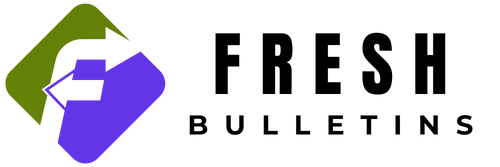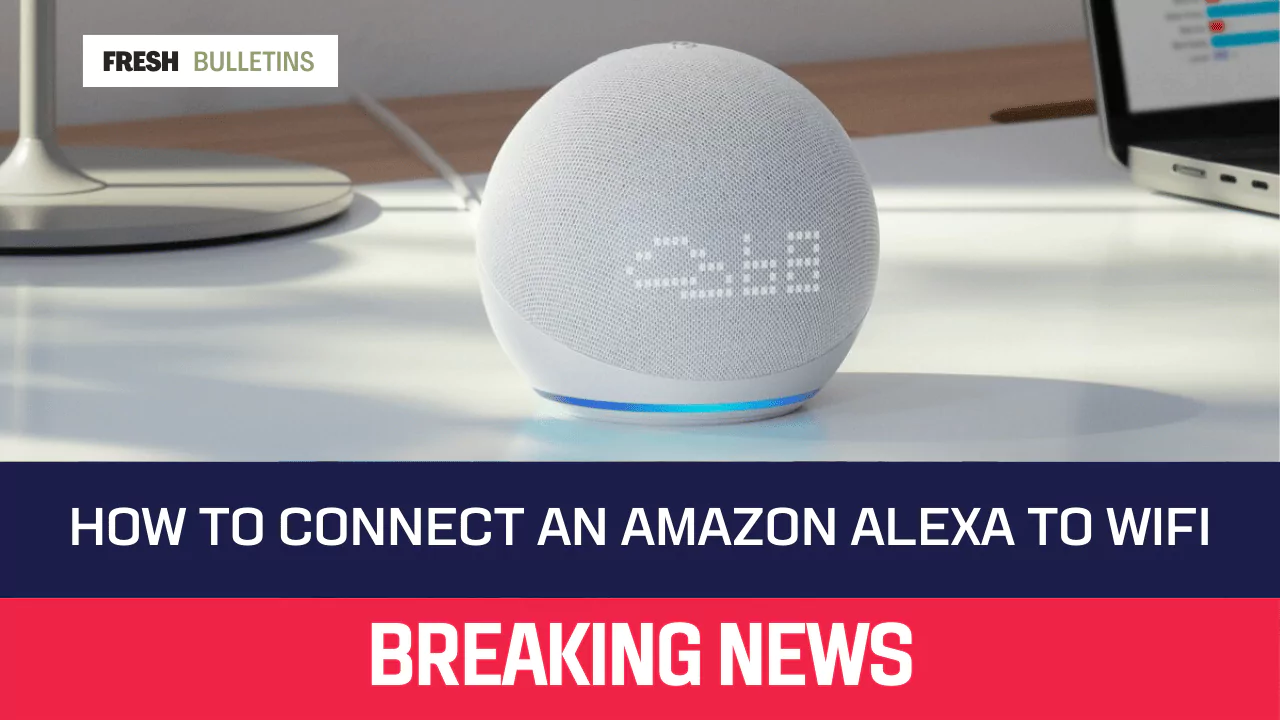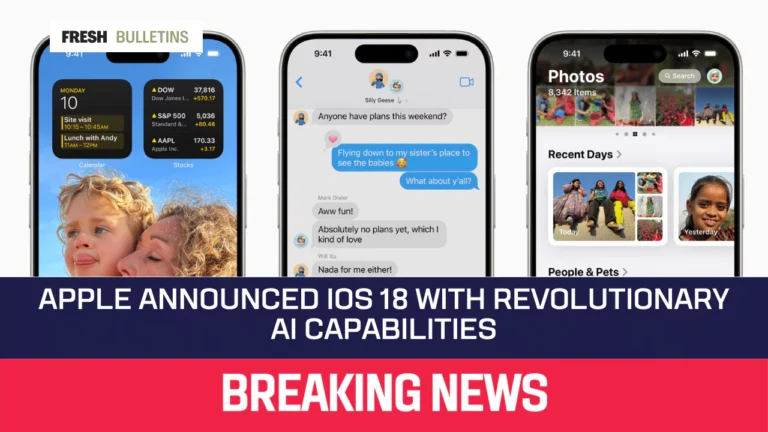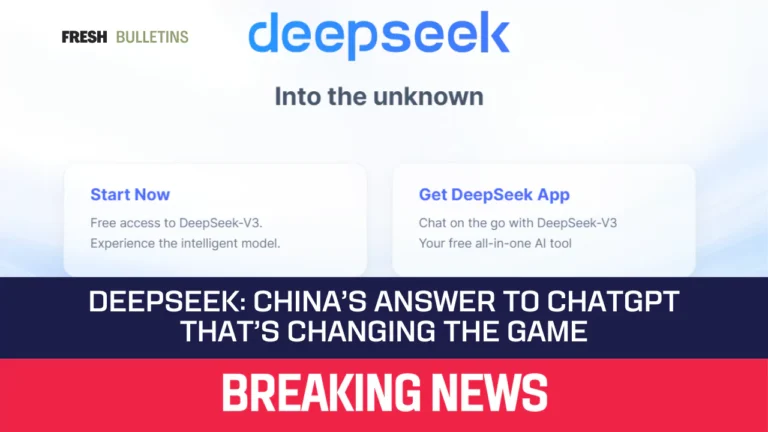How To Connect An Amazon Alexa To WiFi? (Step By Step)
Connecting your Amazon Alexa to a WiFi network is a crucial step for utilizing its full range of features. Whether you’re setting it up for the first time or updating your WiFi due to a move or a password change, the process is simple and quick. In this article, we’ll walk you through the step-by-step process of connecting your Alexa device to WiFi.
Steps To Connect An Alexa Device to WiFi
- Download the Alexa App: Begin by downloading the Alexa App onto your smartphone or tablet. It is accessible on the Apple App Store and the Google Play Store. Ensure that the application is downloaded from Amazon.
- Open the App: After installing, open the Alexa app. Sign in with your Amazon account. If you do not have an account, create one.
- Access Devices: Tap on the “Devices” icon at the bottom of your screen. This icon looks like a light bulb.
- Select Device Type: Choose “Echo & Alexa” from the list of device types. This filters your devices to show only Echo and Alexa products.
- Choose Your Device: Find and select the specific Alexa device you want to connect to WiFi.
- Open Settings: Tap on the gear icon in the top right corner of the screen. This will open the settings menu for your selected device.
- Change WiFi Network: Tap on “Change” next to the WiFi network option.
- Enter Setup Mode: Press and hold the “Action” button on your Alexa device for about 15 seconds. This button usually has a dot icon. If your device does not have this button, hold the “Volume Up” and “Volume Down” buttons together for the same time.
- Connect to New WiFi: Once in setup mode, the ring light will turn orange and start spinning. Then, return to the app.
- Select Your Network: Follow the instructions in the app. It will show the WiFi networks available. Choose your new network from the list.
- Enter the Password: Type in the WiFi password when prompted and tap “Connect.”
- Confirmation: Wait for the app to confirm the connection. The Alexa device will announce when it is connected.
Now you have successfully connected your Amazon Alexa to WiFi.
Connecting to a New WiFi Network
Update WiFi Settings
If you move or change your WiFi password, you need to update the WiFi settings on your Alexa device. The steps are similar to those mentioned above. Open the Alexa app, select your device, and change the WiFi option.
Reconnecting to WiFi
If your Alexa device disconnects from WiFi, it can usually reconnect easily. Open the Alexa app and check the device status. If it shows “offline,” repeat the connection steps. Sometimes, simply restarting the Alexa device can help it reconnect automatically to the network.
Using Alexa without WiFi
Limitations
Using Alexa without WiFi is quite limited. Alexa relies on internet access for most features. Without WiFi, you cannot ask questions, control smart home devices, or play music.
Possible Solutions
However, you still have some options. If your Alexa device was previously connected to WiFi, it may continue to work with commands related to locally stored music or alarms. You can also use Bluetooth to connect your phone directly to the Alexa device. This allows you to play music stored on your phone without needing WiFi.
When you find yourself without WiFi, consider having a hotspot from another device. If you can create a mobile hotspot on your phone, connect the Alexa device to it. This way, you can access most of the features as expected.
In summary, connecting your Alexa to WiFi involves easy steps using the Alexa app. Make sure to follow the procedure carefully. If you ever face issues, the methods mentioned above will help you reconnect or use Alexa in a limited capacity even when WiFi is not available.