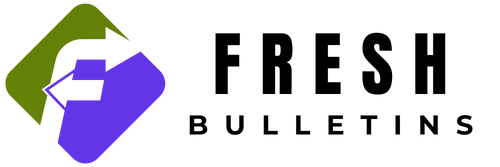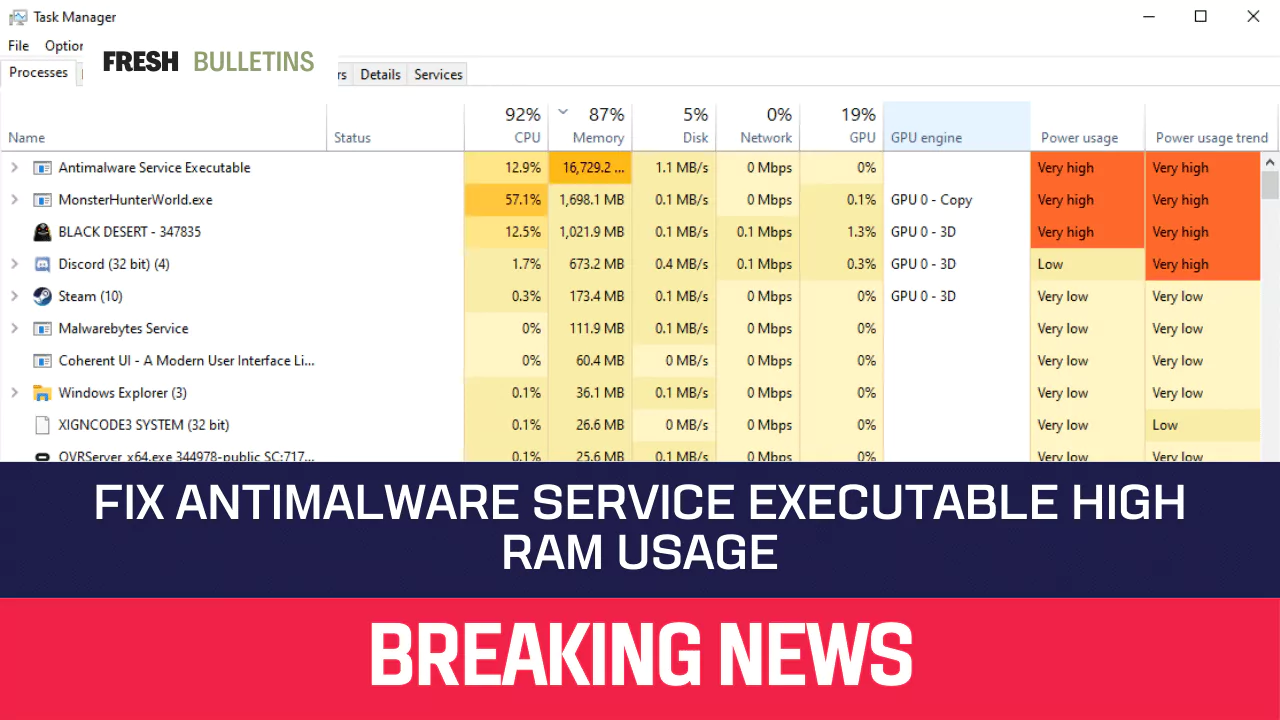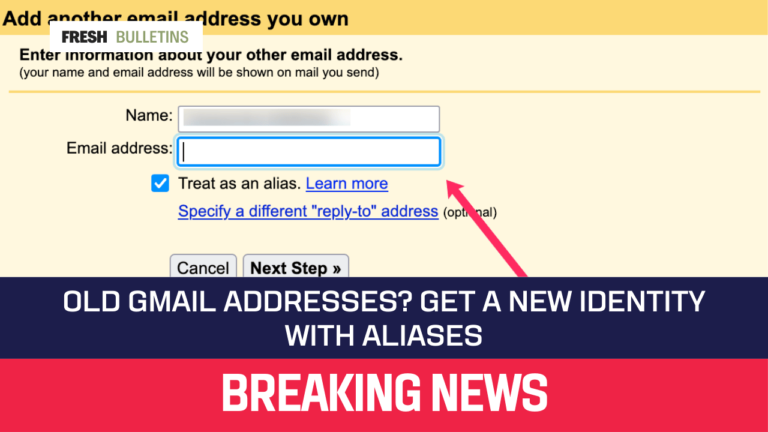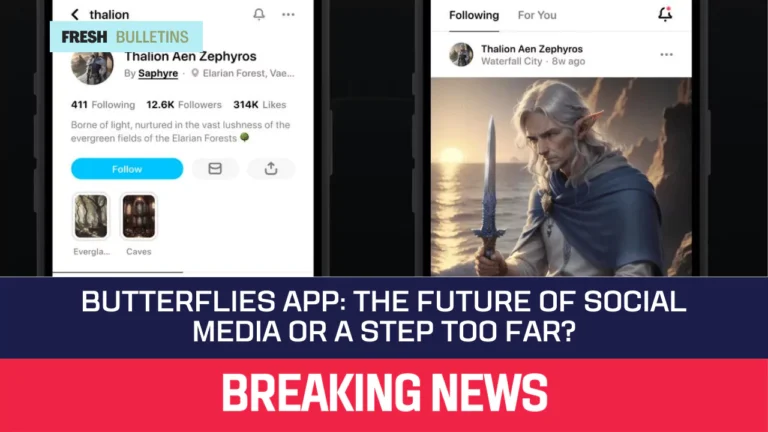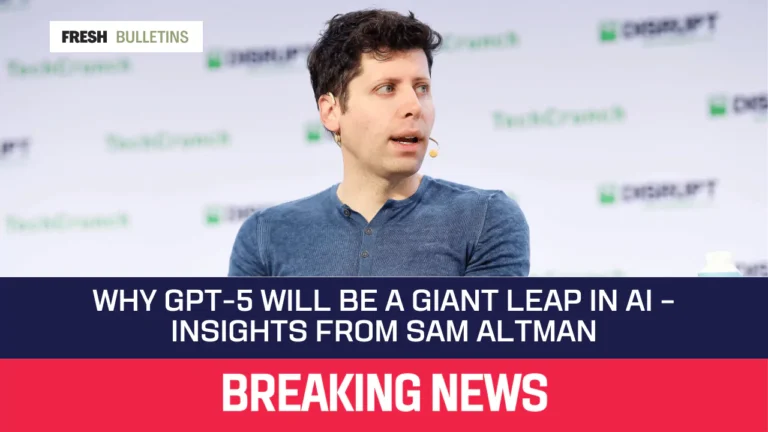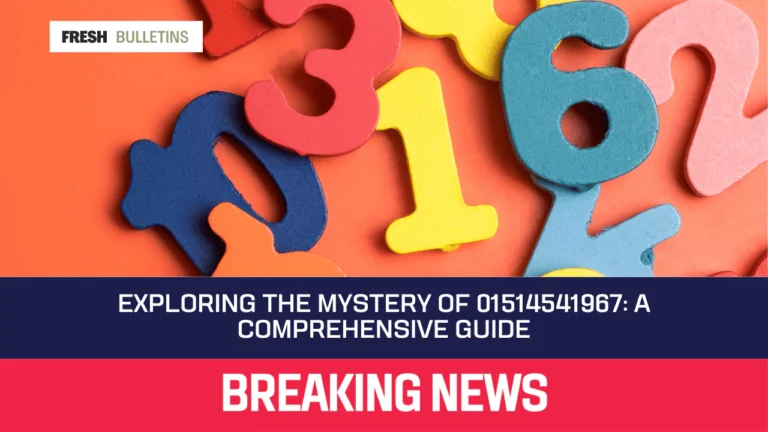Fix Antimalware Service Executable High RAM Usage (2024)
If your computer is slow due to high RAM usage by Antimalware Service Executable, you’re not alone. This common issue can be frustrating, but there are effective ways to manage it. This article will help you understand what Antimalware Service Executable is, why it uses so much memory, and how to fix it.
What Is Antimalware Service Executable?
The Antimalware Service Executable, also known as MsMpEng.exe, is a part of the Microsoft Defender antivirus included with Windows. It’s a background process responsible for scanning files and processes for malware, updating virus definitions, and providing real-time protection against threats.
This service runs continuously in the background to ensure your system is protected from malicious software. It’s normal for it to use some CPU resources as it performs these tasks. However, if you notice it’s using a high amount of CPU or memory, there are ways to optimize its performance, such as scheduling scans during times when you’re less likely to be using your PC or adding certain exclusions within the Windows Security settings.
If you choose to install another antivirus program, Windows will disable the Antimalware Service Executable to prevent conflicts between the two security programs. It’s an essential component of your system’s security, but it’s also flexible enough to step aside if you prefer a different antivirus solution.
Why Is My Antimalware Service Executable Using So Much Memory?
Real-time Protection Enhancements
Windows Defender’s real-time protection feature constantly monitors your system for threats. This process requires significant RAM, especially during full system scans.
Adjusting Windows Defender Scheduling Options
Sometimes, Windows Defender schedules scans at inconvenient times, which can lead to high RAM usage during these periods.
Listing Antimalware Service on the Exclusion List
If the Antimalware Service Executable process is scanning large files or other antivirus software, it can cause increased memory usage.
Disabling Windows Defender via Registry
Altering the Windows registry to disable Windows Defender can be a way to manage RAM usage, but it comes with security risks.
Effects of Outdated Device Drivers
Outdated device drivers can cause Windows Defender to use more RAM than necessary. Ensuring drivers are up-to-date can help mitigate this issue.
Effective Solutions to Reduce High RAM Usage
Include Antimalware Service in the Exclusion List
Adding Antimalware Service Executable to Windows Defender’s exclusion list can reduce the memory it uses. Here’s how to do it:
- Open Windows Security.
- Go to “Virus & threat protection”.
- Click on “Manage settings” under “Virus & threat protection settings”.
- Scroll down to “Exclusions” and click “Add or remove exclusions”.
- Add the Antimalware Service Executable process to the list.
Change Windows Defender’s Schedule
Changing the schedule of Windows Defender scans can help manage RAM usage. Follow these steps:
- Open “Task Scheduler”.
- Navigate to “Task Scheduler Library > Microsoft > Windows > Windows Defender”.
- Double-click on “Windows Defender Scheduled Scan”.
- Go to the “General” tab, then “Security options” and select “Run whether user is logged on or not”.
- In the “Triggers” tab, click “New” to create a new trigger, then set the time and frequency of scans to when you are not actively using the computer.
- On the “Conditions” section, remove “Start the task only if the computer is on AC power” along with “Start the task only if the computer is idle for”.
- Click “OK” to save the new schedule.
Turn Off Windows Defender
Disabling Windows Defender can significantly reduce RAM usage, but it will leave your system vulnerable. To do this safely, install a reliable third-party antivirus program first. To disable:
- Open “Run” by pressing Win + R.
- Type “regedit” and press Enter.
- Navigate to HKEY_LOCAL_MACHINE\SOFTWARE\Policies\Microsoft\Windows Defender.
- Right-click on the “Windows Defender” folder, select “New”, then “DWORD (32-bit) Value”.
- Name it “DisableAntiSpyware” and set its value to 1.
Modify Windows Defender Scheduling
Changing the schedule of Windows Defender scans can help manage RAM usage. Follow these steps:
- Open “Task Scheduler”.
- Navigate to “Task Scheduler Library > Microsoft > Windows > Windows Defender”.
- Right-click “Windows Defender Scheduled Scan” and select “Properties”.
- Under “Triggers”, adjust the schedule to a time when you are not actively using the computer.
Update Outdated Device Drivers
Updating drivers can help reduce high RAM usage by Windows Defender. To update drivers:
- Open “Device Manager”.
- Right-click on any device and select “Update driver”.
- Choose “Search automatically for updated driver software”.
Execute a Clean Boot and Reset
Performing a clean boot can help identify if other software is causing high RAM usage. To perform a clean boot:
- Open “Run” by pressing Win + R.
- Type “msconfig” and press Enter.
- Go to the “Services” tab, check “Hide all Microsoft services”, and click “Disable all”.
- Go to the “Startup” tab and click “Open Task Manager”.
- Disable all startup items.
- Restart your computer.
If the issue persists, consider resetting your PC while keeping personal files.
FAQs
Why Does Memory Goes To Peak Usage?
Memory peaks occur during intensive system scans and real-time protection activities, which require substantial resources.
Is It OK to Disable Antimalware Service Executable?
Disabling Antimalware Service Executable can reduce RAM usage but will also lower your system’s security. Only do this if you have an alternative antivirus program installed.
Is it Okay for Windows Defender to Run in the Background?
Yes, letting Windows Security run in the background is essential for continuous protection against malware and threats.
Does Antimalware Service Executable Cause Lag?
Yes, high RAM usage by Antimalware Service Executable can cause system lag, especially on computers with limited memory.
What Happens If I End Task Antimalware Service Executable?
Ending the task will temporarily stop Windows Defender, reducing RAM usage. However, this will also stop real-time protection, making your system vulnerable until it restarts automatically.