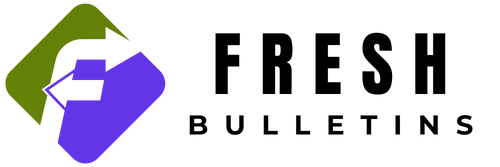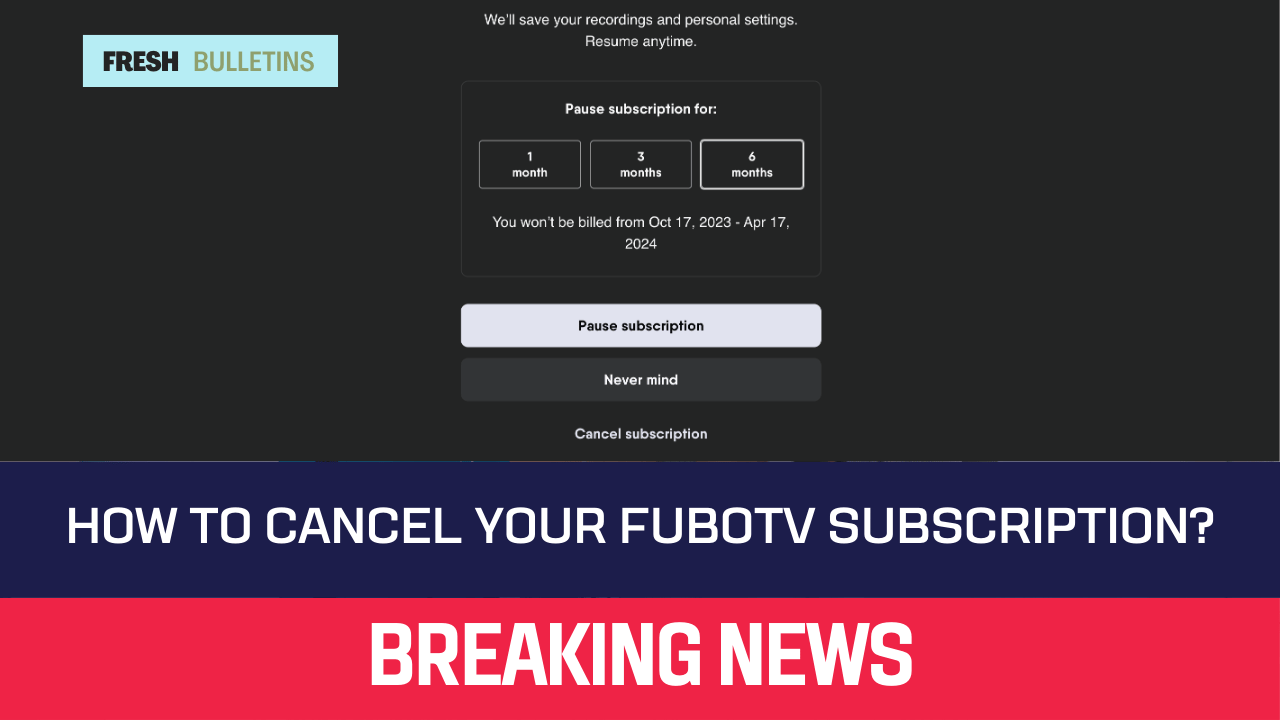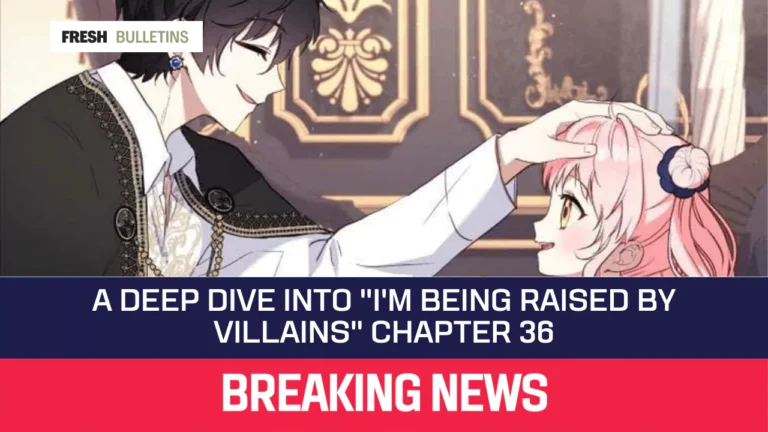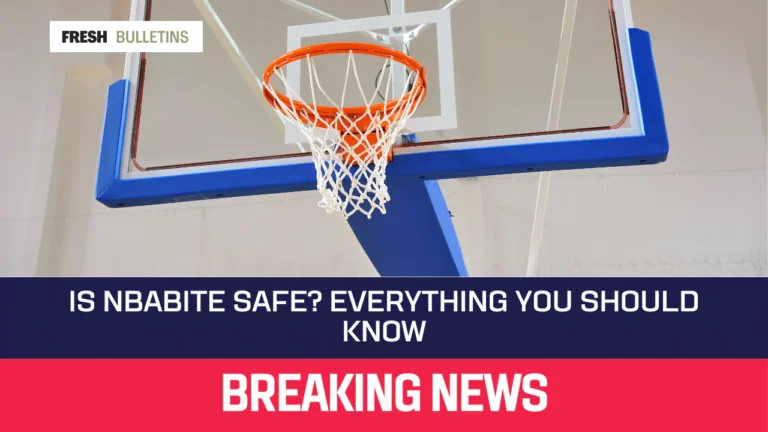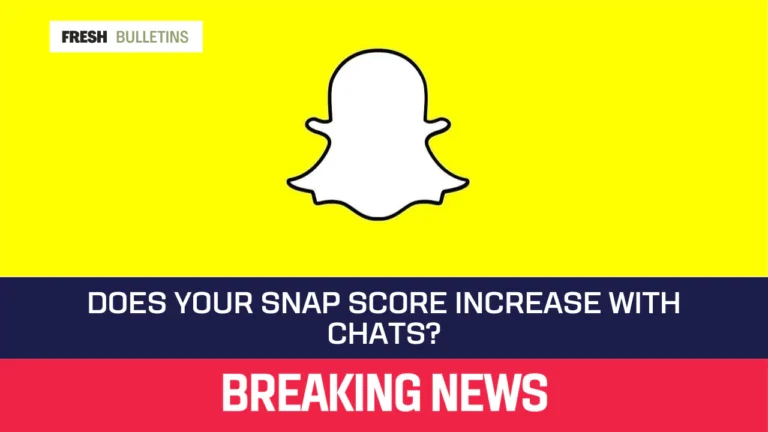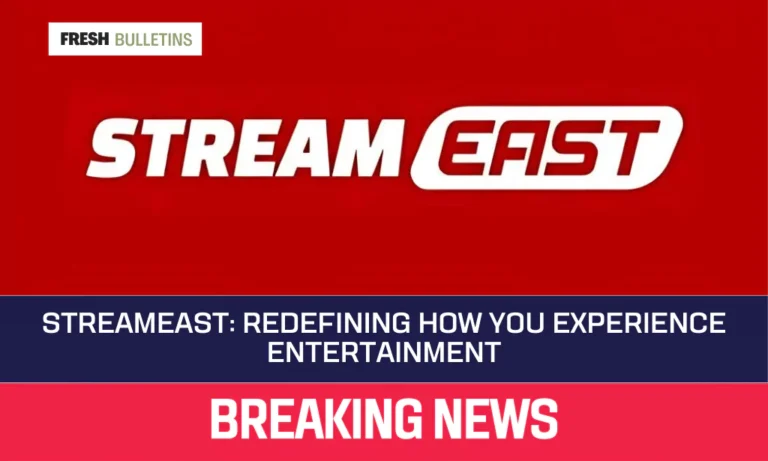How To Cancel Your FuboTV Subscription? (Step By Step)
Canceling your FuboTV subscription is simple. You can do it through various devices like your computer, Roku, Apple TV, or mobile devices. In this article, we’ll go through the exact steps to cancel your subscription on different platforms.
Steps to Cancel Your FuboTV Subscription
On Fubo.TV
- Visit the FuboTV Website: Open your web browser and go to FuboTV.com.
- Log In: Enter your account information to sign in.
- Access Account Settings: Click on your username located in the top right corner.
- Select My Account: Find and select “My Account” from the dropdown menu.
- Go to Subscription and Billing: Locate and click on “Subscription and Billing.”
- Cancel Subscription: Click on the “Cancel Subscription” button.
- Confirm Cancellation: You will see a confirmation message. Click “Ok” to finalize the cancellation.
At this point, you may see offers to pause your subscription or receive discounts. Choose what you prefer or ignore them to complete the cancelation.
On Roku TV
- Turn on Your Roku Device: Start your Roku TV or connect your Roku device.
- Navigate to Home: Press the “Home” button on your remote.
- Find the Roku Channel: Use the directional pad to locate “The Roku Channel.”
- Access Subscription Options: Click the “Star” button on your remote to open the options menu.
- Select Manage Subscription: Choose this option to view your subscriptions.
- Cancel Subscription: Click on “Cancel Subscription.”
- Confirm Cancellation: Select “Yes” to confirm you want to cancel.
On Roku’s Website
- Open Roku’s Website: Visit Roku.com in your preferred browser.
- Sign In: Log into your Roku account with your credentials.
- Select Account: Go to the “Account” section.
- View Subscriptions: Find “Manage Subscriptions” to see all your active subscriptions.
- Click Unsubscribe: Find FuboTV and click on “Unsubscribe.”
- Confirm Cancellation: Confirm by clicking “Yes” to finish the cancellation process.
On Apple TV
- Access Settings: Turn on your Apple TV and go to the “Settings” app from the home screen.
- Select Accounts: Click on “Accounts.”
- Go to Subscriptions: Navigate to “Subscriptions.”
- Find FuboTV: Locate your FuboTV subscription in the list.
- Cancel Subscription: Choose the “Cancel Subscription” option.
- Confirm: Follow any prompts to finalize the cancellation.
On iOS Devices
- Open Settings: Unlock your iPhone or iPad and access the “Settings” app.
- Select iTunes & App Store: Scroll down and tap on “iTunes & App Store.”
- Tap on Apple ID: Tap your Apple ID at the top of the screen.
- View Apple ID: Tap “View Apple ID” from the menu.
- Select Subscriptions: Go to “Subscriptions.”
- Locate FuboTV: Find FuboTV in the list of subscriptions.
- Cancel Subscription: Tap on “Cancel Trial” or “Cancel Subscription.”
- Confirm Cancellation: Finish by confirming your choice.
On Android Devices
- Open Google Play Store App: Launch the Google Play Store on your device.
- Log In: Make sure you are logged into your Google account.
- Access Menu: Tap on the three horizontal lines or your profile icon for the menu.
- Select Payment & Subscriptions: Tap on “Payment & subscriptions.”
- Go to Subscriptions: Choose “Subscriptions” from the options.
- Find FuboTV: Locate and select your FuboTV subscription.
- Cancel Subscription: Tap “Cancel Subscription.”
- Confirm: Follow the prompts to confirm the cancellation.
Understanding FuboTV’s Cancellation Policy
FuboTV allows subscribers to cancel at any time. Once you cancel, you will retain access until the end of your current billing cycle. There are no cancellation fees or penalties. If you signed up for a free trial, canceling will end your trial period immediately.
Be aware that if you do not cancel before the next billing date, the subscription will automatically renew, and you will be charged. Always check your account settings to ensure your subscription status is accurate.