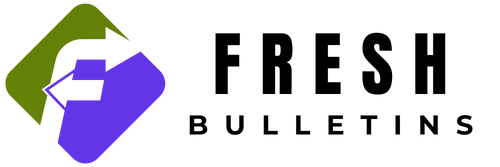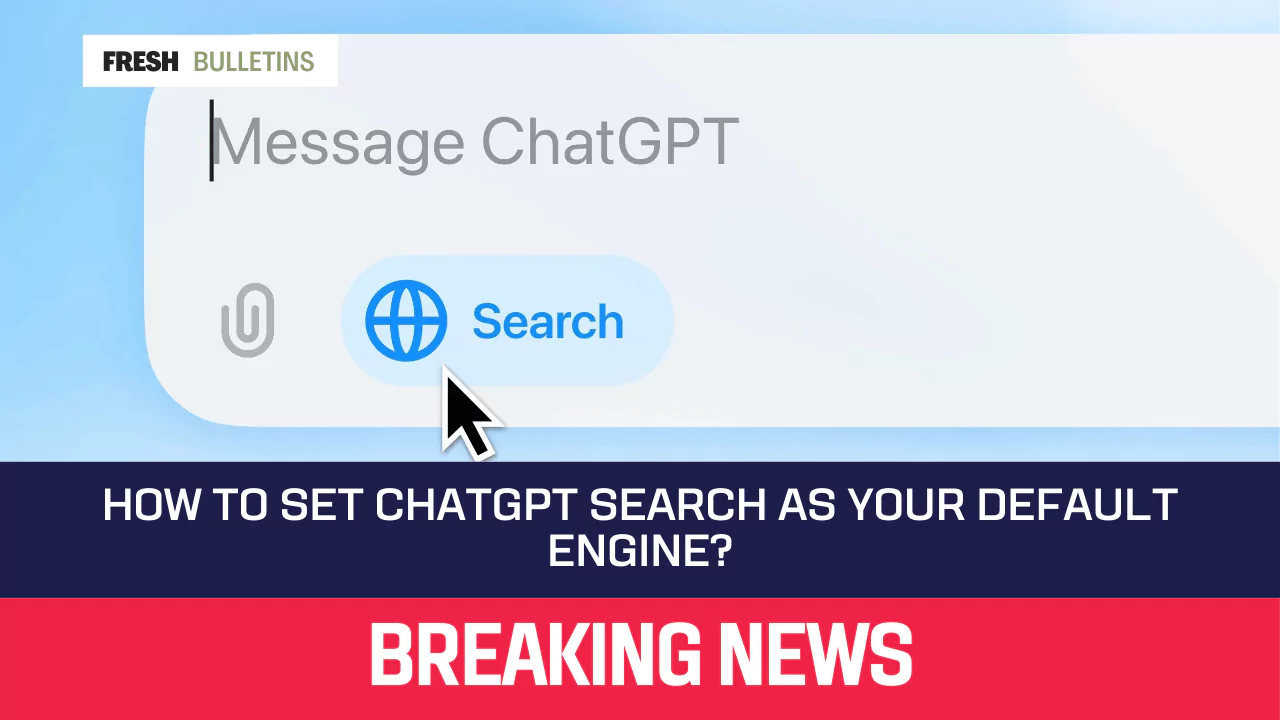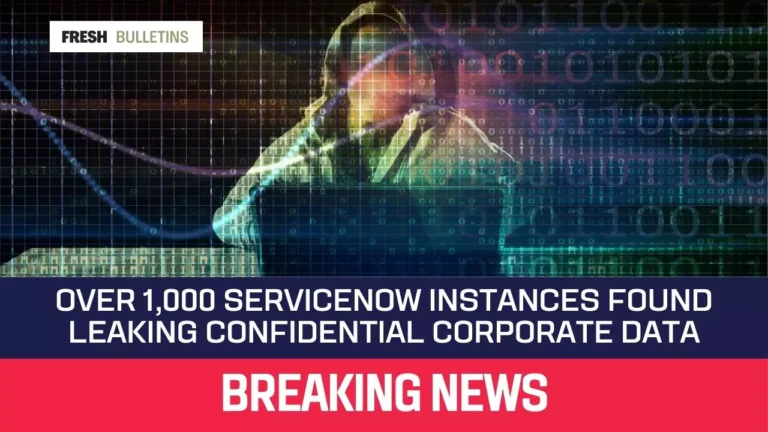How to Set ChatGPT Search as Your Default Engine?
If you want to use ChatGPT Search instead of Google as your default search engine, you can follow some simple steps. First, you need the Google Chrome browser and then install the ChatGPT Search extension. After installation, you will set it as your main search engine. This article explains exactly how to do it.
Step 1: Download the ChatGPT Search Extension
- Open Chrome: Start by launching the Google Chrome browser on your device.
- Go to the Announcement Page: Type in the URL for ChatGPT Search’s announcement page. Look for the option to download the extension.
- Find the ‘Add to Chrome’ Button: On the ChatGPT Search page, search for a button that says ‘Add to Chrome’. Click this button to start the download process.
Step 2: Install the Extension
- Pop-up Window: A pop-up will show on your screen after clicking the button. It’ll ask if you want to add the add-on.
- Click ‘Add Extension’: Confirm your choice by clicking on the ‘Add extension’ button in this pop-up window.
- Notice Message: You will see a message confirming that ChatGPT Search was added to Chrome.
Step 3: Pin the Extension to the Toolbar
- Locate the Extensions Icon: Look at the top right of your browser window. You will see a puzzle-piece icon that represents extensions.
- Click on the Puzzle Icon: Click this icon to see all the extensions you have installed.
- Pin ChatGPT Search: Next to the ChatGPT Search option, there is a pin icon. Click on it so that it turns blue. This ensures that the ChatGPT icon is visible on your toolbar.
Step 4: Set ChatGPT Search as Your Default Search Engine
- Settings for Default Search Engine: After pinning it, you will set it as the default search engine. Click on the three dots located at the upper right of Chrome. This will open a menu.
- Select ‘Settings’: In that menu, look for the option that says ‘Settings’. Click on it.
- Go to Search Engine Settings: In the settings, find the section labeled ‘Search engine’. Click on this section to open settings for default search engines.
- Manage Search Engines: You will see options for different search engines. Look for an option to manage or add new search engines. Click this.
- Add ChatGPT Search: If it hasn’t automatically added ChatGPT Search, you may need to enter the name and the URL for ChatGPT Search manually.
- Set as Default: Find ChatGPT Search in the list and click on the option that sets it as the default. This ensures that all your searches will be done through ChatGPT Search.
Step 5: Start Searching
- Use the Address Bar: Now that ChatGPT Search is your default, you can start using it right away. Simply type your search query into the address bar at the top of the Chrome window.
- Check the Icon: Make sure the blue globe icon appears. This indicates that ChatGPT Search is now active.
- Search Results Will Display: After hitting enter, ChatGPT Search will return results related to your query.
Step 6: Subscription Requirement
Remember that to use ChatGPT Search, you will need a ChatGPT Plus account. This subscription costs $20 each month. Without this account, some features may not be available.
Step 7: Turning Off ChatGPT Search
If you wish to stop using ChatGPT Search as your default engine, it is easy to revert.
- Open the Extensions List: Click the puzzle icon again to see your active extensions.
- Find ChatGPT Search: Look for the ChatGPT Search extension in the list.
- Manage Extensions: Click on the ChatGPT icon, and select ‘Manage Extension’.
- Toggle to Off: You will see an option that allows you to turn ChatGPT Search off. To turn it off, just move the button to the off position.
Conclusion
Setting ChatGPT Search as your default search engine is a straightforward process. With the use of Google Chrome, you can quickly download, install, and set up the extension. Follow the steps to pin it to your toolbar, adjust settings, and begin searching. Enjoy the new experience of using ChatGPT Search for all your queries!